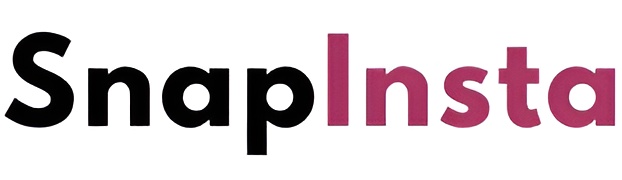How to Download Instagram Photos and Videos on iPhone Using SnapInsta
If you are wondering how to download Instagram photos and videos directly to your iPhone or iPad, SnapInsta makes the process simple and effortless — all without installing any additional apps or software.
Since Instagram doesn’t allow users to save photos and videos directly to their devices, SnapInsta offers a fast and reliable way to download any Instagram content, including Photos, Videos, Reels, Stories, and Profile Pictures — all in high quality and for free.
Why Choose SnapInsta for iPhone and iPad?
- No app installation required — works directly in your browser.
- Supports all types of content: Photos, Videos, Reels, Stories, and Profile Pictures.
- Compatible with iPhone, iPad, and all iOS devices.
- Free to use, with continuous updates to improve user experience.
Steps to Download Instagram Photos and Videos on iPhone or iPad
Step 1: Copy the Instagram Link
- Open the Instagram app on your iPhone or iPad.
- Find the post (photo, video, reel, or story) you want to download.
- Tap the Share icon (three dots) ( ) on the post.
- Select "Copy Link" from the menu
Once you have copied the link, you can proceed to download using one of the methods below.
Method 1: Using Safari (for iOS 13 and Later)
If you're using iOS 13 or newer, Safari now includes a Download Manager that lets you download files directly from the browser.
How to Download Instagram Content Using Safari:
- 1. Open Safari on your iPhone or iPad and go to SnapInsta.
- 2. Paste the copied Instagram link into the input box.
- 3.Tap Download.
- 4. The post (photo or video) will appear — tap Download Video or Download Image.
- 5. A confirmation will pop up — tap Download to start.
- 6. You will see a Download icon (arrow) at the top of Safari; tap it to monitor the download progress.
- 7. Once downloaded, go to the Files app > Downloads folder on your iPhone.
- 8. Press and hold the downloaded file, then tap Share.
- 9. Choose Save Video or Save Image to move it to your Photos app.
- 10. Open the Photos app to view and enjoy your downloaded content.
Method 2: Using "Documents by Readdle" App (for iOS 12 and Below)
If you're on iOS 12 or earlier versions, you can use a free file manager app like Documents by Readdle to download Instagram content.
How to Use Documents by Readdle to Download:
- 1. Download and install Documents by Readdle from the App Store
- 2. Open the app and tap the browser icon (compass) to open the in-app browser.
- 3. Go to SnapInsta.
- 4. Paste the Instagram link and tap Download.
- 5. The photo or video will appear — tap Download Video or Download Image.
- 6. You can rename the file if needed, then tap Done to save.
- 7. Go to My Files > Downloads to find the downloaded content.
- 8. Tap the three dots under the file, select Move, then choose the Photos folder to move it to your gallery.
- 9. Now you can access it anytime directly from the Photos app.
Note on Downloading Private Content
If the Instagram post is from a private account, use our Instagram Private Downloader at https://snapinsta.online/en/instagram-private-downloaderr and follow the on-page instructions to download the content securely.
Need Help?
If you face any issues while downloading or have questions, feel free to contact us for support: saadndtinspector@gmail.com. We're always ready to assist you.